There are two very important items for using DNA testing for family history.
- Documented family tree. A documented family tree contains proof of family relationships including copies of birth and marriage records, census records, etc.
- Documented DNA. Documented DNA includes a chromosome browser to prove family DNA relationships. To learn more about the importance of chromosome browsers and how to use them, please see What is the big deal about a Chromosome Browser?
You may have heard the saying, "Genealogy without documentation is mythology." I'd like to also say, "DNA without a chromosome browser is mythology."
It would be wonderful if the documented family tree and the chromosome browser were together in one location. This is not yet available at any of the major DNA testing companies.
Even better, of course, would be the ability to compare your DNA results with the results of people who tested at other DNA companies. Family Tree DNA and My Heritage DNA allow uploads of DNA raw data from other companies, but most people have not yet uploaded their results. So if you haven't done it, please do. You will also want to load your results to GEDmatch.
What is GEDmatch?
The biggest resource for DNA comparisons is a service called GEDmatch. At GEDmatch you can upload your raw DNA data from any testing company and also upload a family tree [but not the family tree documents].
GEDmatch offers DNA matching to people who tested at other DNA companies, the ability to see their family tree, chromosome browser, admixture reports, and much more. Large numbers of people from all DNA testing companies are using this service.
Let's get started with GEDmatch to see how to upload the two most important files.
First, you will download your raw DNA data from your DNA testing company and upload it to GEDmatch. Next, you will download your family tree as a GEDCOM file and upload it to GEDmatch.
HOW TO DOWNLOAD YOUR RAW DNA DATA
Follow the directions below for your testing company. You must leave your file in the original zipped format.
If you are using a Mac, your file may be automatically unzipped. In Safari, go to Preferences, then General. Uncheck the box at the bottom that says, "Open 'safe' files after downloading." The GEDmatch site shows this image:
Follow the directions below for your testing company. You must leave your file in the original zipped format.
If you are using a Mac, your file may be automatically unzipped. In Safari, go to Preferences, then General. Uncheck the box at the bottom that says, "Open 'safe' files after downloading." The GEDmatch site shows this image:
Please note that it may take several minutes for your files to download.
Download raw DNA data from Ancestry DNA
Log into your Ancestry.com account. Click the DNA tab, then Your DNA Results Summary.
On the upper right of the next screen, click Settings.
Find the Actions section on the right of the screen, and click Download Raw DNA Data.
Enter your Ancestry account password, click next to "I understand . . .", and click Confirm.
You will get an email when your download has finished.
Open the email:
Click Confirm Raw Download.
Your raw DNA data file will be downloaded to your computer and will look something like this:
Download raw DNA data from 23andMe
In your 23andMe account, you may have to click on several screens to complete surveys and raw data opt-ins before your can download your results. Log into your 23andMe account, and click Tools.
Then click Browse Raw Data.
On the next screen you will see a tab for Browse and a tab for Download. Click Download.
Scroll down until you see Submit Request. You will get an email when your file is ready.
Enter your 23andMe password and click Download raw data.
Your file will be downloaded to your computer and will look something like this:
Download Raw DNA data from Family Tree DNA
Log into your Family Tree DNA account, and click the myFTDNA tab at the upper left of your screen. Then click the arrow next to Family Finder.
Select Download Raw Data from the bottom of the list.
Click the arrow next to Build 36 Raw Data Concatenated. This file includes both autosomal DNA and X-chromosome DNA.
Your raw data will be immediately downloaded to your computer.
Download raw DNA data from MyHeritage
MyHeritage has a good tutorial on how to download your results. It includes images, so I don't need to repeat it here. See How do I download my raw data file from MyHeritage?
Upload your raw DNA data to GEDmatch
Go to GEDmatch.com, and create an account if you don't already have one.
After you have created and logged into your account, find the File Uploads section on the right side of the page. Notice that there are two sections: Raw DNA file uploads and Genealogy - Family Trees. You will use both sections to load your DNA and your family tree.
Click Generic Upload FAST.
Fill in the information on the next screen. If you don't want your name to be seen by your matches, you can choose an alias, but it should be similar to your real name.
It is very important to click Yes next to the Please acknowledge section. Otherwise, you won't be able to make matches!
Now go to the bottom of the page to upload your raw DNA data file. Click Browse to find the file you downloaded to your computer [it is usually in your Downloads folder].
Find the file you downloaded from your DNA testing company. DO NOT open the file. Here is an example of a raw data file:
Click the name of the file, then click upload.
Watch as your file is uploaded. After it is fully uploaded you will be able to use a few tools, but it will take about 24 hours before you can use the best tool which is the one-to-many matches.
Adding a Family tree to GEDmatch
Now we get to the second important part--uploading your family tree. Many people build their family trees on either Ancestry or MyHeritage, so I will show how to download from these sites. You will be using something called a GEDCOM file which stands for GEnealogial Data COMmunication. If you have a family tree at another online website, see its Help section to find out how to download your tree. If you use a genealogy software program, you can also create a GEDCOM file from your program. See your software User Guide to see how to create a GEDCOM file.
Downloading your family tree from Ancestry.com
Log into your ancestry account, and click trees.
Select the family tree you want to download. Here I have a tree named "DNA Tree." Then click Tree Settings.
On the next screen find the Manage your tree section on the right side of the page. Click Export Tree.
Your GEDCOM will begin processing.
Once your GEDCOM file is complete, click Download your GEDCOM file.
Your GEDCOM file will look like this:
Downloading your Family Tree from MyHeritage
Log into your MyHeritage account, and click Family Tree.
From the drop-down menu, select Manage Trees.
Across from the name of your tree, click on Export to GEDCOM.
Click Begin the export.
Your GEDCOM file will be generated.
You will receive an email when your file is ready. When you download the file to your computer, it will look like this:
Uploading your family tree to GEDmatch
In your GEDmatch account, go to the File Uploads section, and click GEDCOM genealogy upload.
Name your GEDCOM file, and select the GEDmatch kit where you want to attach this tree. Then go to the bottom section and click Browse. Find your GEDCOM file, and click Upload.
Getting started with GEDmatch
Once your Raw data file has processed you will be able to see a list of matches, be able to find common ancestors by looking at their family trees, compare DNA in a chromosome browser, and more. Your favorite tool will probably be the 'One-to-many' matches. When you click on the link, you can enter your kit number and search GEDmatch's entire database for people who share DNA with you. You can see the exact matching segments by using the chromosome browser.
In the following image you will see a match list. I have removed many of the columns including the ID number, user name, email address, etc. This image may appear daunting at first, but the important column here is the one that has the blue GED. This column indicates that the person has uploaded a GEDCOM file. Click the blue link to see the family tree.
The problem is the large number of people who do not have the blue GED link. In the image above, only two of the people have added a family tree. Without that link, the rest of the people are missing the most important part of GEDmatch--the ability to find common ancestors and to see which DNA segments were inherited from those ancestors.
Getting the most from GEDmatch
Remember that it takes BOTH family trees and DNA results to use DNA for family history. If you have not yet uploaded your raw DNA data AND your family tree, please do it now!! Then start exploring GEDmatch. It's pretty great.
Next we will use GEDmatch with the the most amazing tool ever to reconstruct your ancestors' DNA. I'm serious! My father and grandparents died many years ago, and I'm reconstructing their DNA. It's not difficult at all. In fact, it's downright fun. You'll love it.
Up next: Reconstructing the DNA of our ancestors
and How to use GEDmatch - Part 1




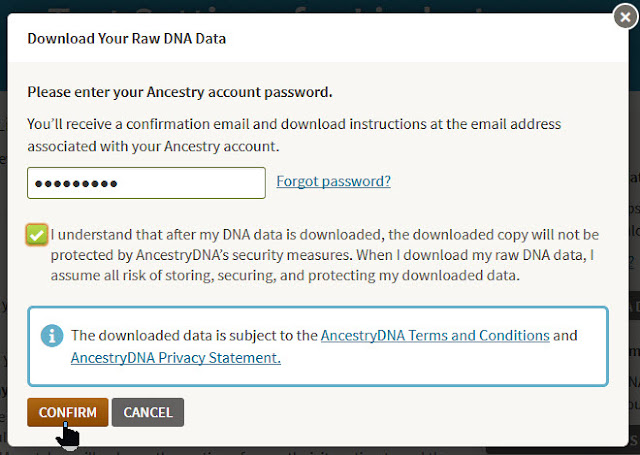
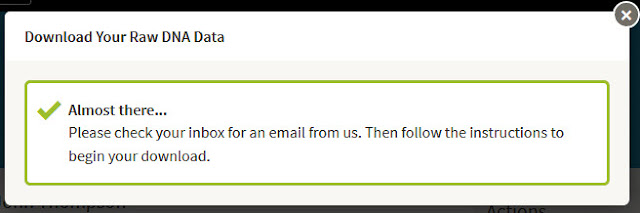




















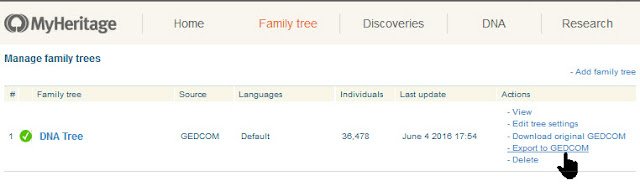






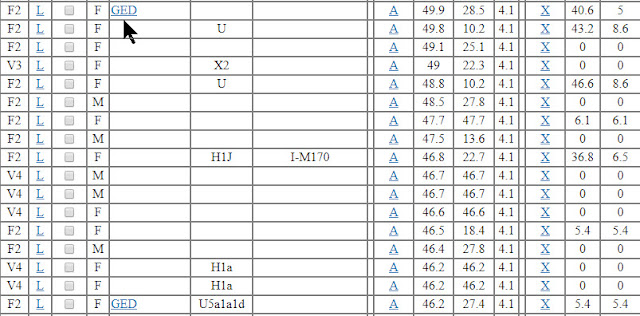
1 comment:
Perfect guide on GEDmatch. Exactly what I was looking for!
Post a Comment