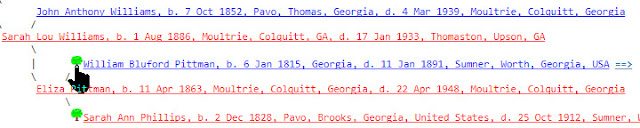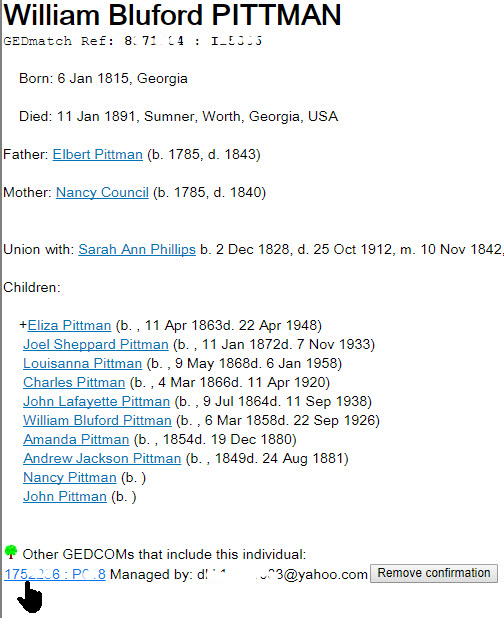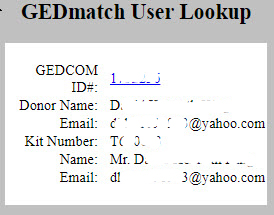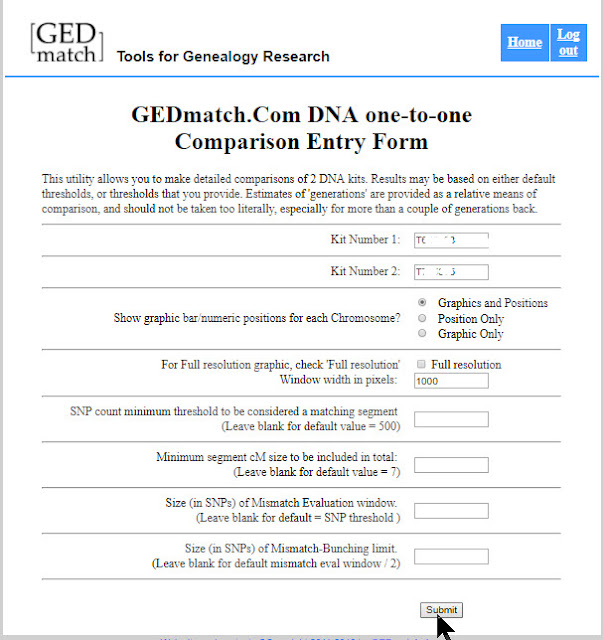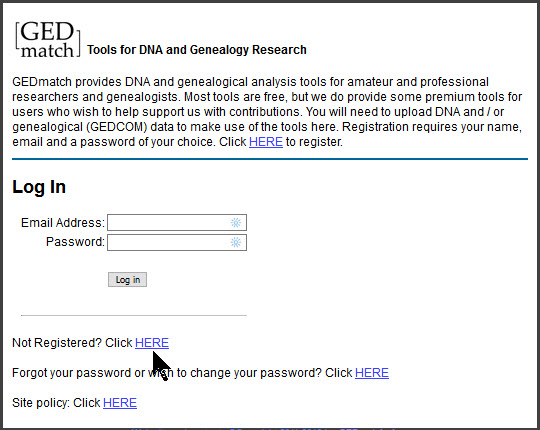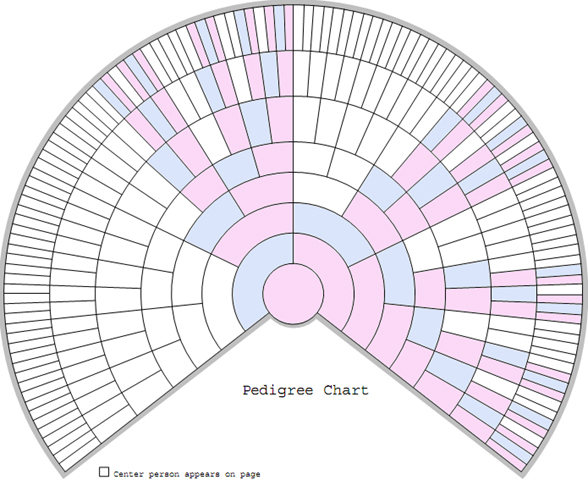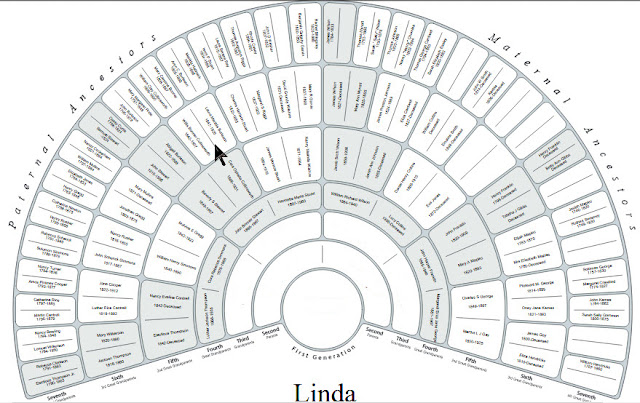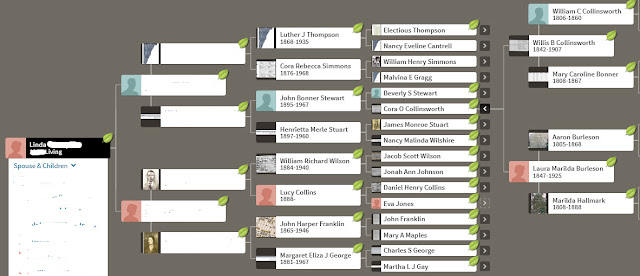How to use GEDmatch - Part 2:
Comparing two family trees, linking ancestors,
and finding common DNA segments
Comparing two family trees, linking ancestors,
and finding common DNA segments
- Download your raw DNA data from your DNA testing company, and upload it to GEDmatch.
- Download your family tree as a GEDCOM file, and upload it GEDmatch.
You can see step-by-step instructions, including screen images, in Getting started with GEDmatch.
Then see how to do basic comparisons in How to use GEDmatch - Part 1.
Once you've done those two things, you'll be less overwhelmed by the following more advanced procedures for comparing family trees and finding common DNA segments. This is when it really gets great.
The difference between GEDCOM and GEDmatch
We need to be clear about the meaning of two terms because there is a lot of confusion about the terms "GEDCOM" and "GEDmatch."
GEDCOM is an acronym that has been used since the 1980s. GEDCOM stands for GEnealogical Data COMmunication. GEDCOM is a family tree format that can be used to exchange family trees between different websites and genealogical software programs.
GEDmatch is a website where you can compare your DNA results with the results of people who have tested at other DNA testing companies.
Unfortunately, these terms have even been confused on the GEDmatch website.
Attach your GEDCOM to your GEDmatch profile
When you upload a GEDCOM file, GEDmatch assumes that the first person in the tree is the person to whom you are attaching the results. You should verify that the tree is attached correctly.
Get your GEDmatch kit number (or the kit number of another person whose kit you manage), and go to your GEDCOM Resources:
 |
| Uploaded GEDCOM files |
Each GEDCOM is given a number. The GEDCOM numbers are listed in the left column above. Click on the appropriate GEDCOM number to go to the GEDCOM details page.
The details page will show the name of the person in the family tree and the kit number linked to this person. If the kit number is attached to someone in the tree other than the person who took the DNA test, unlink the kit number by clicking the blue HERE link. Then go to the correct person in the tree, and enter the kit number in the box.
Here is a portion of a new family tree once it has been uploaded to GEDmatch and linked:
A new way to make a match
We are going to see some automated ways to compare family trees, notate matches on your family tree, and let others know about the match.
Start by comparing your results to everyone in the database. Please note that if you loaded your DNA into GEDmatch within the past 24 hours, you must wait until your kit finishes processing.
Click One-to-many matches in the Analyze Your Data section.
Start by comparing your results to everyone in the database. Please note that if you loaded your DNA into GEDmatch within the past 24 hours, you must wait until your kit finishes processing.
Click One-to-many matches in the Analyze Your Data section.
Enter your GEDmatch kit number on the next screen, and click Submit. Then view your list of matches.
You could compare this person's family tree to your family tree, or you can have GEDmatch do it for you. GEDmatch will find all possible common ancestors.
As stated above, there is a lot of confusion about "GEDmatch" and "GEDCOM." Here is an example. In the image below, the "GEDmatch Ref" number should read GEDCOM Reference number, because this is the GEDCOM number, not the GEDmatch Kit number. Copy the "GEDmatch Ref" Number; it is your match's GEDCOM number.
Go to your home page and click "2 GEDCOMs" in the Genealogy box.
Enter your GEDCOM number and your match's GEDCOM number. Notice that the GEDCOM numbers are all numeric, and the GEDmatch kit numbers begin with a letter. Be sure you are entering the all-numeric GEDCOM numbers.
You will get a list of possible matching ancestors found in your family tree and your match's family tree. You will also see the following tools:
You will have to evaluate these matches. Some of these possible matches are not real matches. For example, although these two people have the same names and approximate dates of birth, they have different parents. You would not confirm this as a match.
When you are sure of a match, click the "Click HERE" link.
You will have to evaluate these matches. Some of these possible matches are not real matches. For example, although these two people have the same names and approximate dates of birth, they have different parents. You would not confirm this as a match.
When you are sure of a match, click the "Click HERE" link.
This will confirm the match. When you have confirmed a match, a new tab will open in your browser with the following message.
Close the tab to return to your matches. When you have finished, your family tree and your match's tree will have changed. Both trees will have green tree symbols indicating that these people have been found in more than one family tree.
Once you have compared family trees and found common ancestors, you want to see if you have matching DNA segments. Go to your home screen and use the "One-to-one compare" to compare DNA.
Enter your GEDmatch kit number and your match's kit number on the next page. The GEDmatch kit numbers will each start with a letter. Below, one kit begins with the letter A indicating that this person was tested at Ancestry DNA. The other kit begins with a T and was tested at Family Tree DNA.
Click Graphics and Positions, then click Submit.
Here is an example of one of the matching DNA segments.
If you click "Position Only" instead of "Graphics and Positions" in the Comparison Entry Form, you will get a nice table that you can use when you transfer these segments to a database or to a tool like DNA Painter.
To see what you can do with these segments, please see Using DNA Painter to reconstruct ancestral DNA.
Tree symbols on your family tree
What if you see the family tree symbol in your own family tree? You can find out who created this link, and see if you have any matching DNA segments.
I found these links on one of my family trees, but I did not create them. Click the green tree symbol.
You will be taken to the ancestor in your family tree. At the bottom of the screen you will see "Other GEDCOMs that include this individual." This section does not list all GEDCOMs that contain your ancestor; it only lists GEDCOMs that somebody has linked.
Click the GEDCOM number. Now you will see your ancestor as he appears in your match's family tree. A link to your tree will appear at the bottom.
Both people can now see that this ancestor appears in another person's tree. If more than one person linked these ancestors, the bottom of the screen would appear like this:
Someone linked the ancestors, but do we share DNA?
Go to your home page, and click User Lookup in the Learn More section. You can use this field to look up someone by GEDmatch kit number, GEDCOM number, or email address.
You copied the GEDmatch Ref number which is actually his GEDCOM number. Enter the "GEDmatch Ref" into the "GEDCOM (genealogy) ID number" field. Then click Display Results.
You will see this person's GEDCOM number, the name of the person who took the DNA test, email address, GEDmatch Kit number, and the name and email addresss of the person managing the kit. Copy the Kit number that appears directly above your match's name. Kit numbers are used for DNA matching.
Now you can do a One-to-one comparison to find matching DNA segments. Enter your kit number and your match's kit number.
Here are the matching DNA segments!
What is really nice about GEDmatch is that when we all work cooperatively finding and linking common ancestors, we will more easily prove the relationships with DNA.
Once you know your match's kit number and GEDCOM number you can do complete family tree and DNA comparisons to find DNA that you inherited from your common ancestors.
What's next?
.
Verify that your GEDCOM is correctly linked to your GEDmatch kit.
Practice the comparison tools. It will be a little frustrating, because you will have to switch screens multiple times. But the results are worth it. The matching results are why you uploaded to GEDmatch in the first place!
Learn about a great tool for displaying your DNA matches. You'll love this one! See Using DNA Painter to reconstruct ancestral DNA.
How to use GEDmatch - Part 3 will be coming soon.