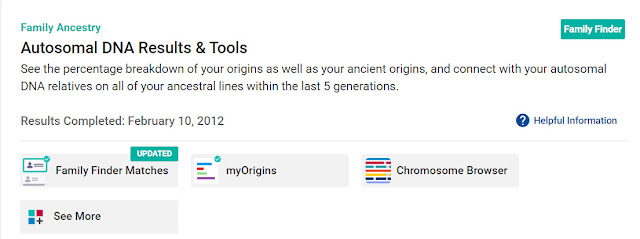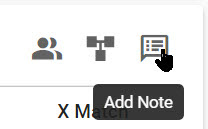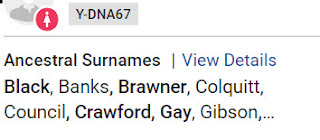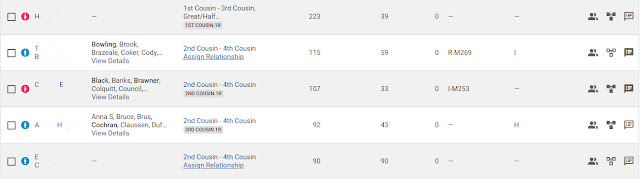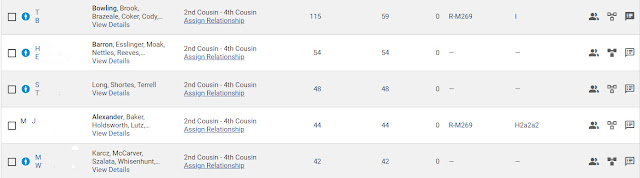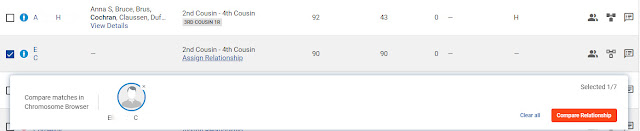Updated 20 Aug 2021
I have seen lots of questions about how to get the most from Family Tree DNA's Family Finder test, so we will examine a little about how to use it.
On the Genealogy tab you will want to pay special attention to both links: the Surnames and the Earliest Known Ancestors link.
It's easy to start with the Earliest Known Ancestors. There is a section for Direct Paternal and Direct Maternal. These are for Y-DNA and mitochondrial DNA (mtDNA). You may be taking one, or both, of these tests in the future.
It is critical for autosomal DNA (FTDNA's Family Finder test) to add a family tree to your account because you will be trying to find matches on all of your ancestral lines.
Family Trees are very important for Y-DNA and mitochondrial DNA, too. For example, below is a portion of the Thompson surname project at Family Tree DNA.
Family trees are absolutely essential to DNA testing, so you will want to create one immediately and keep it updated as you make new discoveries.
Click Create Tree.
Select the file you downloaded. For example, this tree was called "DNA Tree.ged"
Your family tree will then be loaded into your Family Tree DNA account.
Click the person's name to find an email address [the names have been removed on all other images].
Whether or not a person has added a family tree to his/her account, the highlighted surname list makes it far easier to find a common ancestor. You can focus on the surnames that you have in common.
You can link any match to your family tree. This will allow you to make much better matches.
The red symbol with a woman indicates that this person is related to you on your mother's side of the family.
Purple indicates that the person is related to you on both sides of the family. You will see this symbol, for example, when you test a full sibling.
In the above list, Family Finder has determined that the first three people are related to you on your father's side of the family because they share a matching DNA segment with you and someone else that you have already linked to your tree.
If you send an email to E C, you want to make it easier on him so that he is more likely to respond.
We will start by looking at the three major types of DNA tests, set up your FTDNA account for any type of test, and then see how these settings and other tools can maximize the benefits of the Family Finder matching system.
There are three major kinds of DNA tests commonly used for genealogy: Y-DNA, mitochondrial DNA, and autosomal DNA. Family Tree DNA offers all three types of tests.
The Y-DNA test can only be done by males because only males have a Y chromosome.
Different kinds of DNA tests
There are three major kinds of DNA tests commonly used for genealogy: Y-DNA, mitochondrial DNA, and autosomal DNA. Family Tree DNA offers all three types of tests.
The Y-DNA test can only be done by males because only males have a Y chromosome.
The Y chromosome is inherited from the man's father, and in many cultures the surname is also passed from father to son. So the Y-DNA test can be great for finding more about your surname line.
Mitochondrial DNA is inherited from your maternal line (your mother's mother's mother . . .). Both men and women have their mother's mitochondrial DNA, but only women can pass it to their children.
Y-DNA and mitochondrial DNA are inherited intact from the parent with only occasional mutations. These tests can tell you about modern as well as ancient ancestry.
Autosomal DNA is different. You inherited autosomal DNA from both of your parents. So you have portions of the DNA of all of the people on the chart above, including all those ancestors whose names go into the white spaces.
 |
| Inheritance of the Y chromosome highlighted in blue; mitochondrial DNA in red |
Autosomal DNA is different. You inherited autosomal DNA from both of your parents. So you have portions of the DNA of all of the people on the chart above, including all those ancestors whose names go into the white spaces.
However, you are carrying less DNA of more distant ancestors (and maybe none at all) because of the way autosomal DNA is inherited.
Family Finder is an autosomal DNA test that can be used to trace many of your ancestral lines. It is even more effective if you test multiple relatives.
What is Family Finder?
Family Finder is an autosomal DNA test that can be used to trace many of your ancestral lines. It is even more effective if you test multiple relatives.
You inherit 50% of your DNA from each parent. Of course, this also means that 50% of the DNA of each parent is lost unless you can test the parent or test siblings.
If you have siblings, they inherited 50% of their DNA from each of your parents, but not the same 50% unless they are identical twins.
Here is an example of what could have been inherited by four siblings. This shows a tiny portion of the DNA of a father, mother, and what was passed down to each of their four children.
If you already have a Family Tree DNA account, you can transfer your autosomal DNA results from another company. Go to the Add ons & upgrades link at the top of your Family Tree DNA account page.
Family Tree DNA account settings
As stated above, Family Tree DNA offers more than just the Family Finder test. Family Tree DNA will store your DNA so that you can later order additional tests such as Y-DNA or mitochondrial DNA.
Here is an example of what could have been inherited by four siblings. This shows a tiny portion of the DNA of a father, mother, and what was passed down to each of their four children.
 |
| Parents and four children |
This illustrates why it is so important to test as many siblings, cousins, and other relatives as you can. Each person inherited portions of your ancestors' DNA that you did not.
If you test not only yourself but also your relatives, you will be able to find more about your ancestors.
Transferring your results from another company
If you have already tested with another DNA testing company, you may be able to transfer your results to Family Tree DNA to take advantage of its great tools. See the Family Tree DNA page Autosomal Transfers.
If you want to upload your results from another company go to the Family Tree DNA homepage. Click Upload DNA Data at the top of the screen, then click Autosomal DNA and follow the instructions.
 |
| Transfer autosomal DNA results from another company |
If you already have a Family Tree DNA account, you can transfer your autosomal DNA results from another company. Go to the Add ons & upgrades link at the top of your Family Tree DNA account page.
Then scroll down to the DNA Transfer Options and upload your file.
Ordering the Family Finder test
If you have not yet taken an autosomal DNA test, you can order the Family Finder from the Family Tree DNA homepage:
Now that you have ordered the Family Finder test from FTDNA, let's see how to get the best results.
Start by adding information in the Account Settings.
As stated above, Family Tree DNA offers more than just the Family Finder test. Family Tree DNA will store your DNA so that you can later order additional tests such as Y-DNA or mitochondrial DNA.
If you correct the Family Tree DNA account settings, you can get the most out of any of your tests.
First, log
into www.familytreedna.com (or www.ftdna.com -- they both work) with your
kit number and password.
Next, click on your name in the upper-right of
the screen to bring up the drop-down menu.
Click Account Settings.
 |
| Account Settings |
You will
see the following tabs. You will want to click each one of them.
Account information
The Account Information tab has additional options:
On
the Contact Information tab, make sure that your email address is
correct so that people on your list of matches can contact you.
Make
sure that your mailing address is current in case Family Tree DNA needs
to send you another kit [some of my relatives are now on their second DNA sample because I have run so many tests in the past].
You may want to add a profile photo because people are more likely to contact someone with a photo.
On
the Contact Information tab there is a also a section called My Personal Story. Here is
where you can post links to your online family trees and any other information you
think is important.
Next, click the Beneficiary Information, and enter the contact information for someone who can take over your account when, at some time in the future, you are no longer able to do it. Remember, you are setting up for the long term!
Genealogy
On the Genealogy tab you will want to pay special attention to both links: the Surnames and the Earliest Known Ancestors link.
 |
| Genealogy tab |
It's easy to start with the Earliest Known Ancestors. There is a section for Direct Paternal and Direct Maternal. These are for Y-DNA and mitochondrial DNA (mtDNA). You may be taking one, or both, of these tests in the future.
In
the Direct Paternal section, enter the name of your most distant
known ancestor on your father's side (your father's father's father's
father . . .). This is the name that will appear on all Y-DNA projects.
Enter a name, date, and place. Here's an example: "James Thompson,
b. 1750 Maryland."
In the Direct Maternal you enter your mother's
mother's mother . . .). This name will appear on all mitochondrial DNA
projects.
The Surnames section is for autosomal DNA (the Family Finder test). Here you will add and edit surname information that allows you to make better matches.
The Surnames section is for autosomal DNA (the Family Finder test). Here you will add and edit surname information that allows you to make better matches.
After you add your family tree, spend some time in this section!
This section has a large number of options. You may want to change most of the default privacy settings.
One of the most important settings is Opt in to matching. Our results are
only useful when we compare them to others.
 |
| Opt in to matching |
The essential family tree
It is critical for autosomal DNA (FTDNA's Family Finder test) to add a family tree to your account because you will be trying to find matches on all of your ancestral lines.
Family Trees are very important for Y-DNA and mitochondrial DNA, too. For example, below is a portion of the Thompson surname project at Family Tree DNA.
Notice that
on the DNA Results page of Y-DNA surname projects all you can see is the
name of the most distant known ancestor. It appears in the Paternal
Ancestor Name column.
The name that appears is the information that each
man entered into the Earliest Known Ancestors setting above.
You can see
the ancestor's name, but you can't see how each man is related to his
ancestor.
However, you can see family trees for all of your matches if they have added one to their account and have made their tree public.
 |
| FTDNA surname project |
However, you can see family trees for all of your matches if they have added one to their account and have made their tree public.
To see if your Family Finder matches have family trees, go to the Autosomal DNA Results & Tools section.
Click on Family Finder Matches.
There are two ways to show your matches--the detail view and the Table View.
Here is one person on a list of matches. This person is shown in the Table View.
| Table view |
Your match list will show a family tree symbol if the person submitted a family tree.
This match is showing the Detail View. The family tree symbol is in the upper right.
If you click the tree icon you
can see their tree.
Family trees are absolutely essential to DNA testing, so you will want to create one immediately and keep it updated as you make new discoveries.
A Family Tree is vital to the Family Finder test.
Building your family tree
Log into your Family Tree DNA account. On the top of your screen click on Family Tree.
You will be taken to this screen where you can build your online family tree:
 |
| Start your family tree |
Start with yourself and then add your parents, grandparents, etc.
Add as much birth and death information as you can.
You can also add
descendants of all of your ancestors--the more, the better!
You will be
using this tree for all of your DNA tests including Family Finder, Y-DNA, and mitochondrial
DNA.
Adding each ancestor one-by-one is fine if this is your first tree, but what if you already have a family tree? You certainly don't want to start over from scratch!
If you have a family tree in a genealogical software program or in an online database, in most cases you can export your tree and upload it to other software programs or websites.
Adding each ancestor one-by-one is fine if this is your first tree, but what if you already have a family tree? You certainly don't want to start over from scratch!
If you have a family tree in a genealogical software program or in an online database, in most cases you can export your tree and upload it to other software programs or websites.
You will be using something called a
GEDCOM file which stands for GEnealogical Data COMmunications.
Since a large number of people have family trees at Ancestry.com, I will show you how export your Ancestry family tree and load it to Family Tree DNA.
Log into your Ancestry.com account. Click on the Trees tab, then select the tree you want to export.
Exporting a tree from Ancestry.com
Since a large number of people have family trees at Ancestry.com, I will show you how export your Ancestry family tree and load it to Family Tree DNA.
Log into your Ancestry.com account. Click on the Trees tab, then select the tree you want to export.
For example, you named one of your trees "DNA tree," and that is the
one you want to add to your Family Tree DNA account.
Next, click on the name of your tree, then click Tree Settings in the drop-down menu.
Once you are on the Tree Settings page look at the right side of the screen, and scroll down until you see the "Manage your tree" section. Click Export Tree.
 |
| Find tree you want to download |
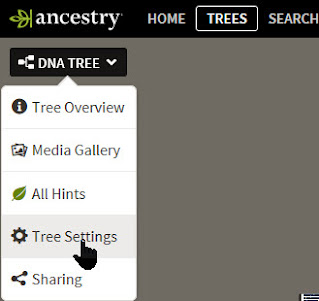 |
| Tree Settings |
Once you are on the Tree Settings page look at the right side of the screen, and scroll down until you see the "Manage your tree" section. Click Export Tree.
 |
| Export Tree |
This will start the process of downloading a GEDCOM file for you.
Once the processing has finished you will see this ink:
Click
Download Your GEDCOM File.
 |
| Generating GEDCOM |
Once the processing has finished you will see this ink:
 |
| Download GEDCOM |
This file will be downloaded to your default
download folder (usually the "Downloads" folder on your computer).
The
file name will be the name of your tree followed by .ged.
Now,
again, log into your Family Tree DNA account. On the top left of your
screen click on Family Tree.
Uploading your GEDCOM to Family Tree DNA
On the next screen click
Upload GEDCOM.
 |
| Upload GEDCOM |
Select the file you downloaded. For example, this tree was called "DNA Tree.ged"
| Downloaded GEDCOM file |
Your family tree will then be loaded into your Family Tree DNA account.
Examining your matches
Now that everything is set up correctly, we will see why this is so important. Let's view the Family Finder matches.
You will see a list of people who share DNA with you. Here is one person on the list of matches.
Add notes by clicking the notes symbol.
The family tree symbol looks like this:
If the person did not add a family tree the symbol will look like this:
If the person has a family tree, but it has not been made public, it will look like this:
 |
| Private Family Tree |
Now let's look at some other matches.
This person has no family tree, and he did not enter a list of surnames in his account settings:
No surnames or family tree
This person does not have a family tree in his account, but he did enter a list of surnames:
The surnames on the left are the ones that he entered in his Account Settings (see above).
This person has a family tree and has a list of surnames. This is the ideal match:
Improving your match list
If you have entered a family tree and added a list of surnames (click Account Settings, then the Genealogy tab, then the Surnames tab) your match list will change.
Notice in the match below that some of the surnames are in bold type. These are the surnames that match the ones in your surname list.
But it gets much better.
On your list of matches you can also see whether the person is related to you on your mother's or father's side of the family.
Linking people to your family tree
Go to your family tree, and click Link Matches.
Your list of DNA matches will appear. The above image shows the first 10 out of 7985 matches.
To link any match, click the name and drag it to the same person on your tree.
You will then see the following screen.
You have linked this DNA match to John Phillip in your tree.
Click the box to confirm the match.
Then click Confirm at the bottom.
This is how a linked person will appear in your tree.
The name of the person has been removed from the image. His name starts with the letter R.
This linked person has taken three kinds of DNA tests as you can see by the colored dots. He has taken a Y-DNA test (blue), Mitochondrial DNA test (red), and Family Finder test (green).
What if the name of your DNA match is not yet in your tree?
Click the name of your match's nearest relative.
To add a son click Add Son. You will see this screen:
Add the information and click Save.
If your match was a great-granddaughter of Hugh Smith, you would first add a child.
Then click on the child's name to add the next generation. Then click the name of the grandchild to add your match's name to your tree.
Family Tree DNA uses linked matches to help you determine how other people are related to you
Once someone is linked to your family tree, Family Finder will determine how the person is related to you and will go through all of your matches looking for matching DNA segments.
When it finds matching segments, Family Finder will indicate on your match list whether each person is related on your maternal or paternal side. It's pretty great.
When you've tested several relatives and linked them to your tree, you will see something like this:
In the image above we see a father, mother, a son, and three daughters. In addition, we see the father's brother.
The father has either not taken a DNA test, or he has not yet been linked to the tree. His brother has taken a Y-DNA test, a mitochondrial DNA test, and the Family Finder test.
The mother has taken the Family Finder test and a mitochondrial DNA test. The children have all taken the Family Finder.
Here's the best part. Once you have entered your surnames and linked people to your tree, your list of matches will look like this:
Here's the best part. Once you have entered your surnames and linked people to your tree, your list of matches will look like this:
The column headings do not appear in the above image because I scrolled down the page. Here are the headings:
The Relationship Range column contains the estimated relationship based on how much DNA you share.
Your actual relationship, based on where you linked that person in your family tree is shown below the estimated relationship.
The red symbol with a woman indicates that this person is related to you on your mother's side of the family.
 |
| Paternal |
Purple indicates that the person is related to you on both sides of the family. You will see this symbol, for example, when you test a full sibling.
Finding common ancestors
Let's look at an example to see how we can use linked matches to find common ancestors for someone who does not have a family tree.
By linking other relatives, Family Finder has determined that some of people below are related to you on your mother's side of the family and the others are related on your father's side.
You can tell which people you have linked to your tree because you will see the actual linked relationship next to the list of surnames.
The middle three people are estimated to be 2nd to 4th cousin, but the exact relationship is listed for the two that have been linked to the tree.
For example, based on the amount of DNA shared between you and your match, Family Tree DNA determined that the first person on the list is a 1st to 3rd cousin.
Because the person is linked to the tree, the relationship shows 1st cousin, once removed (1R).
Most of the people on the list have family trees and/or lists of surnames.
But what about E C? He doesn't have a tree or a list of surnames. How can you determine how he is related?
You can contact him by email, but he is much more likely to respond if you give more information.
You can see who appears on both your match list and E C's match list to see if you can find any common surnames.
Click the In Common/Not in Common symbol.
Then choose In Common With.
You will get a list of people who appear on both your match list and E C's match list:
In the above list, Family Finder has determined that the first three people are related to you on your father's side of the family because they share a matching DNA segment with you and someone else that you have already linked to your tree.
This is good, because E C is also related on the paternal side.
But the important part is the surnames. If we look at the people who have surname lists, the surnames that they share with you are in bold type.
If you send an email to E C, you want to make it easier on him so that he is more likely to respond.
So instead of sending E C an email that says "Can you tell me how we are related?" you can now say something like, "It appears that you may be related to my Carter line. Do you have any Carters in your family?
Oh, but you can do much better than that! Just because people have common surnames in their trees, it doesn't mean that they are related.
But if they have common ancestors in their trees, and they share DNA segments, now you have something!
The chromosome browser
Click the box next to E C's name to see the DNA segments he shares with you.
Then click next to the names of some of your common matches. You will view these in the chromosome browser.
Here is the best part of the Family Tree DNA Family Finder test. E C and five other people are all sharing DNA on chromosome two.
We already know that they are all related on the father's side of the family, so if we know how one of them is related, it will be much easier to determine how the others are related. They all share a common ancestor.
You can do much more
There is so much more to the Family Finder test, and we will explore more in future posts. We have barely looked at the chromosome browser yet!
But if you changed your account settings, added a family tree, and added a list of surnames, you're well on your way!
Up next:
What is the big deal about a chromosome browser?
Getting Started with GEDmatch
How to use GEDmatch - Part 1
Up next:
What is the big deal about a chromosome browser?
and
Getting Started with GEDmatch
and
How to use GEDmatch - Part 1
______________________________________________________________________
Standard Disclosure
This standard disclosure appears at the bottom of articles in compliance with FTC Guidelines. I evaluate products of DNA testing companies and show how to use them. This article is about Family Tree DNA. If you wish to purchase one of their products, and you click through the link on the sidebar of this blog, I receive a small contribution if you make a purchase. Clicking through the link does not affect the price you pay. Thank you for clicking the link!
Standard Disclosure
This standard disclosure appears at the bottom of articles in compliance with FTC Guidelines. I evaluate products of DNA testing companies and show how to use them. This article is about Family Tree DNA. If you wish to purchase one of their products, and you click through the link on the sidebar of this blog, I receive a small contribution if you make a purchase. Clicking through the link does not affect the price you pay. Thank you for clicking the link!